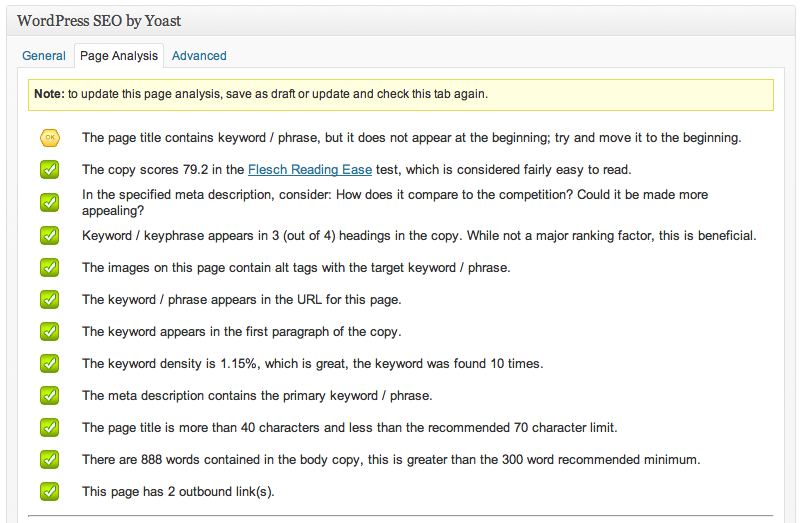Seo tip 7 – The WordPress SEO plugin you need to have installed
Here is another WordPress based trick for you. I know that most of you are using WordPress anyway, and everybody that does seo will sooner or later have to get used t oWordPress, so I think that I can focus quite hard on WordPress in my SEO tutorials. For example, if you are going to build campaign sites on keyword domains (trick 6), you will probably use WordPress. There are a lot of plugins for WordPress SEO, a lot of plugins that all do the same, and a lot that is unnecessary, and a lot of common plugins that improves the onpage optimization even if the plugin description does not say so. Let’s check some plugins!
The number one WordPress SEO plugin you need to have
I will tell you about the best WordPress SEO plugin and tell you how to configure it for getting the best possible optimization for your WordPress site.
WordPress SEO / Yoast SEO
If you only want one plugin for your whole WordPress installation, this is the one you should choose. You can download it here. This is a SEO-plugin that is a combination of a lot of earlier plugins. It is made by Joost de Valk, and only about a year old now. You can read more about it on Joost page WordPress SEO. ( <– That’s btw the kind of links you want to get from other people, links that tells you what your site is about already in the link-text. Yoast plugin is so good that I gladly link to him that way and helps him to stay on top for the phrase “wordpress seo”. He is btw already number one for that, so he knows what he is doing!). The WordPress SEO plugin is completely free by the way. The Yoast SEO plugin totally replaces the two earlier hyped plugins “All in one SEO” and “Headspace 2”. So forget them. :)
Configure WordPress SEO by Yoast
Download the plugin, upload it to your plugin directory and activate it. Or just search for it and install it through the WordPress dashboard.
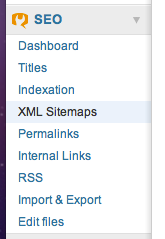 When you have activated it, you will find a new nice sidebar on the bottom left of your administration panel.
When you have activated it, you will find a new nice sidebar on the bottom left of your administration panel.
Start by clicking the “Titles” link. There you are able to add a title to the front page of your blog, the page where all the posts are gathered. Write a nice title and description for that.
In the fields “post”, “page”, “category” and “post_tag”, add this: %%title%%. Or if you want a more “branded” site, add %%title%% – Your site name.com.
In the description fields for the “post” and “page”, add %%excerpt%%. In the description field for categories and post_tag, add %%category_description%% vs %%tag_description%%. This will add the category description that we wrote here to the meta description as well.
Then, save it and go check a post you have written and see if your title looks like it should. If not, you can fix it in two ways (Some templates does not support this very well). Option one: Go to your template editor and replace whatever you find in header.php that looks like this: <title>***</title>. Replace it with this: <title><?php wp_title(”); ?></title> and it will start working. Option two: Do this if you cannot do number one. Go back to the titles tab, and check the box “Force rewrite titles”. This will do the same as number one, but slow down your site slightly. You will probably not even notice it, but option one is still better.
Then, go to the tab “Permalinks” and check some boxes. If you have a new blog with not a lot of posts yet, check this box: “Strip the category base (usually /category/) from the category URL”. That will do exactly what it says. Check the next one as well, ” E
Then, go to the tab “Indexation” and check a lot of boxes for excluding a lot of pages with duplicate content from the index. Check the following:
- This site’s search result pages
- The login and register pages
- All admin pages
- Author archives (in most cases)
- Date-based archives (you do not want a lot of date-pages in the index)
- Tag archives (if you have not came up with a good idea of making the tag-pages unique). The Category pages can be indexed if you have made them unique like this for example: Use categories right for better onpage SEO.
- Check every box in the area “Internal nofollow setting”.
- In most cases you can check both the boxes under “Archive settings” as well.
Writing posts with Yoast SEO plugin active
Writing posts with this plugin activated is fun. Because it tells you if you do it right all the time. It makes your posts almost as good onpage optimized as i described some days ago. Below the box you can add a keyword or phrase, and the plugin will then tell you what to do:
Just add a keyword to the “Focus keyword” box and start writing your content. Click “save draft” now and then for updated status in the green “Yes”-words. (They are “no” to begin with).
The page analysis tab in Yoast WordPress SEO:
In the page analysis tab you will see a more detailed view of your text. Try to get every point green. They are red to begin width. What you see above is the analysis for this text that I you are now reading.
Alternative WordPress SEO plugin
I know one other plugin that does the same as this, and even more detailed, but that costs a little. If you want a more detailed view you can test that as well, it is called SEO Pressor and is made by Daniel Tan. I have reviewed that earlier here: SEO Pressor plugin for WordPress optimization. You can buy / download a test version here.
Thanks for reading my seventh post in the SEO Christmas Calendar. This was all about WordPress SEO plugins, or mainly about Yoast SEO, a great plugin to use for learning SEO with WordPress.